
|
MISSION CONTROL |
MISSIONS |
BUILD-IT-BLOCKS |
WEBCASTS |
INVENTION UNIVERSE |
|
Join Instructions
Instructions:
Disconnect from Computer Audio. (Turn Red back to Green) Select 'Audio' on the top menu bar, and then select 'Computer Set up for Audio.'
Host Meeting
Instructions to Host:
Download Instructions PDF
Room 1
Room 2
Room 3 (Free Account - 45 Minute Limit)
Set Up Google Hangout Rooms
|
Mobile Device Instructions
Instructions:
Tips & Tricks
WebEx Tips & Tricks:
Join Zoom Room #2 Meeting
|
 John Galinato Masters Electrical Engineering Cornell
|
Global Laboratory |
|
|
Follow Us:
|
Membership | Programs | Parents | Program Directors |
About Us | Testimonials | Contact Us | Stock Room | Lessons | Projectware |
Partners | Jobs | Safety | Privacy | Refund and Delivery Policy | Copyright 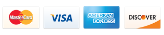
|